It’s important to ensure that Shipt has the most up-to-date information on file for you to avoid any interruptions in processing your payments or communications.
If you need to update your legal name, address, banking information, phone number, or password simply follow these steps:
Name:
You'll be prompted to enter the name on your account should match your driver's license. If you need to update the name in your app to match your driver's license, contact Driver Support for assistance.
Address:
- Tap your name in the main menu to access the Account screen.
- Scroll down and select Address.
- Input your correct address and tap Save.
- Check your account page to ensure the address has been saved properly.
*Note: Pay attention to details such as your house number, street directions, character spacing, capitalization, and zip code. Don't forget to include your apartment/unit number if applicable.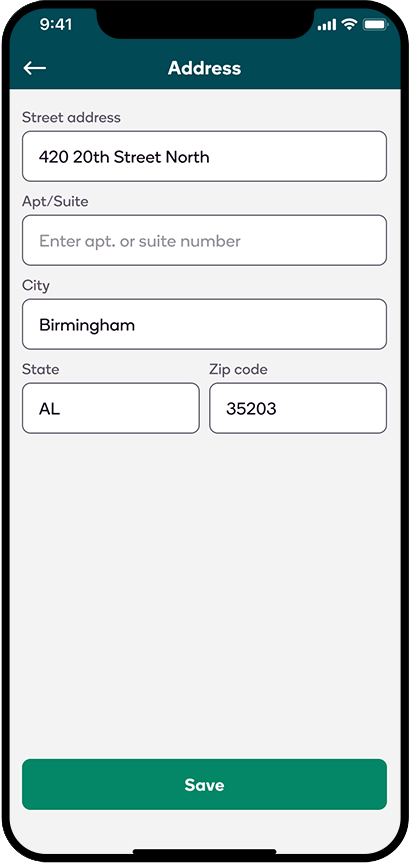
Banking Information:
- Open the main menu and tap on your name or profile picture to access your account.
- On the Account screen, tap Payment Info.
- On the Payment Info screen, tap the Direct Deposit section.
- On the Bank Information screen, update your checking account, and then tap Save.
- Check to ensure your bank information saved properly.
*Note: Please be aware that if payroll has already been processed for the week, your changes may not be in effect until the next pay period.
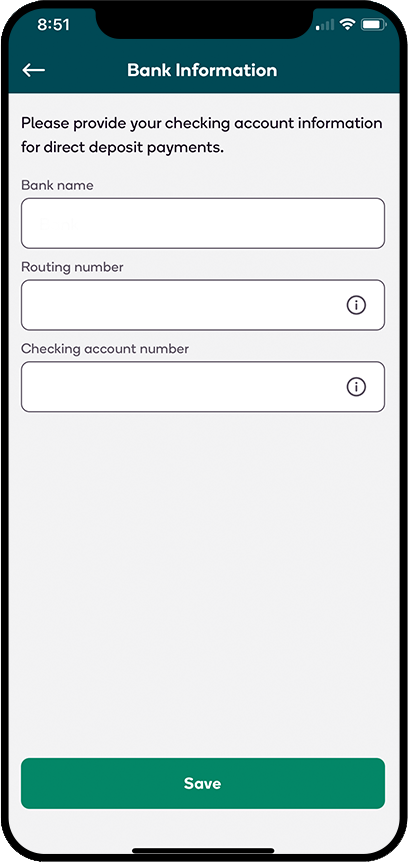
Phone Number:
- Tap your name in the main menu to access the Account screen.
- Tap Phone Number.
- Enter your 10-digit phone number and tap Save.
- Check your account page to ensure the phone number has been saved properly.
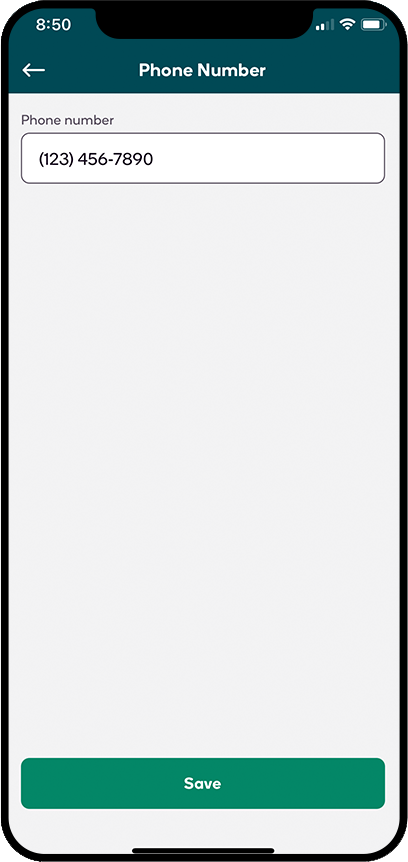
Password:
If you have forgotten your password, you can complete the following steps to reset it:
- If you are logged into your account in the app, open the main menu and tap your name.
- Scroll to the bottom of the Account screen and tap Log out.
- From the login screen, tap Create or reset password underneath the username and password fields.
- On the following screen, use the provided field to enter the email address connected to your account.
- An email will be sent containing a link and instructions to reset your password.
- Once you have reset your password, open the app and enter your email address and new password to sign in.*
*Note: If you’re also a Shipt member, resetting your driver account password will also reset your member account password. - If you still experience issues after completing the steps above, you can contact Shipt Support for further assistance.
