If you have any undeliverable packages, keep them secure in your vehicle until all deliveries are complete. After your last delivery, return to the sortation center to complete the return. If you make a partial delivery, meaning there are multiple packages for the same address but a portion of them are undeliverable, you’ll need to contact Support to mark them as returned.*
*Note: If you have trouble accessing any part of the returns process, make sure you’re running the most updated version of the app.
We ask that returns be made on the same day as delivery before 10 p.m. The Philadelphia Sortation Center will be open until 11 p.m. local time for returns.
After you’ve completed your last delivery, head back to the sortation center to return any undeliverable packages.
- Navigate to the Route Details screen and tap Deliveries & Returns.
- Under Returns, you'll find list of packages you marked as undeliverable and need to be returned.
- From this screen, complete the Swipe and head to returns action.
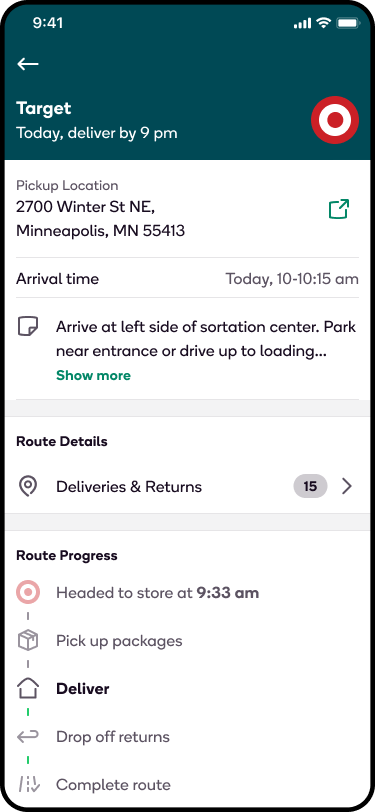
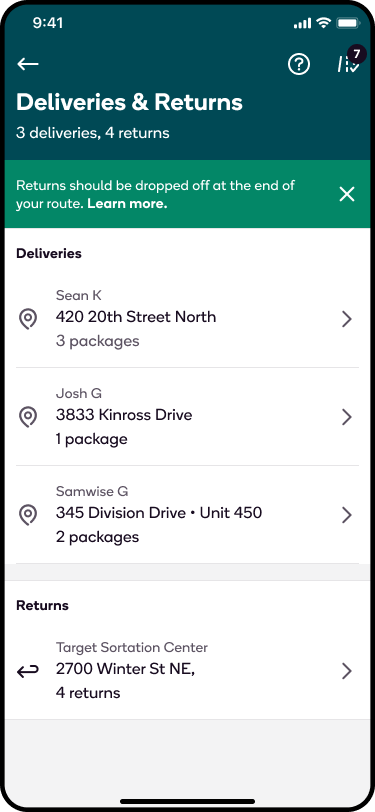
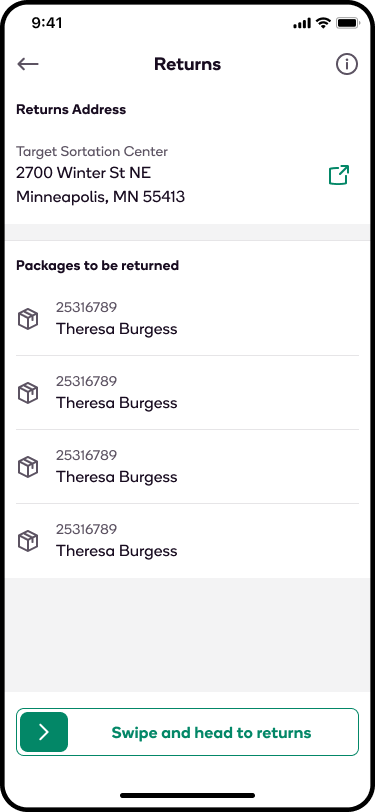
Follow the directions in the GPS app of your choice to return to the Sortation Center.
- When you arrive at the Sortation Center, tap I’ve arrived.
- Follow on-site signage to the Target Team Member parking lot.
- Use the intercom buzzer to gain access to the gated lot.
- Park in a "Reserved for Returns" parking space.
- Enter the main lobby, and tap Start returns.
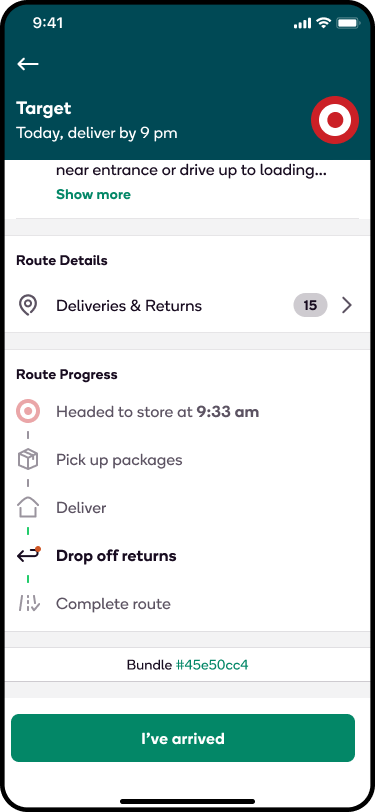
.png)
Locate the returns cart inside the main lobby.
- Once you've entered the main lobby, locate the returns cart and scan the barcode on the cart.
.png)
.png)
Scan each package listed to account for the return and place it on the returns cart.
- You will see a camera view at the top of the screen with a list of the packages to be scanned for return below.
- Locate the barcode on the printed label on each package and use the camera to scan it.
- A green checkmark will display next to each package to confirm it has been scanned.
*Note: If you'd like to turn on vibration or sound notifications for the scanning process, you can do so in your account preferences. - After scanning and dropping each package into the container, tap Mark as returned and confirm.
.png)
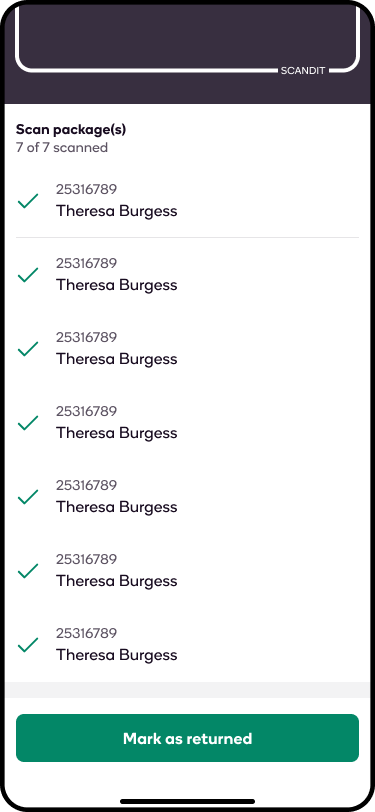
You’ll then be taken to the Returns Summary screen, where you can complete the Swipe to finish returns action.
- On this screen, you can view all of the packages that have been returned.
- All packages should have a green checkmark beside them.
- Once the returns are complete, you tap Mark completed on the main route screen.
- You’ll automatically receive $5 for completing the returns process. This amount will reflect on the Pay History tab in the app once the route has been completely finished.
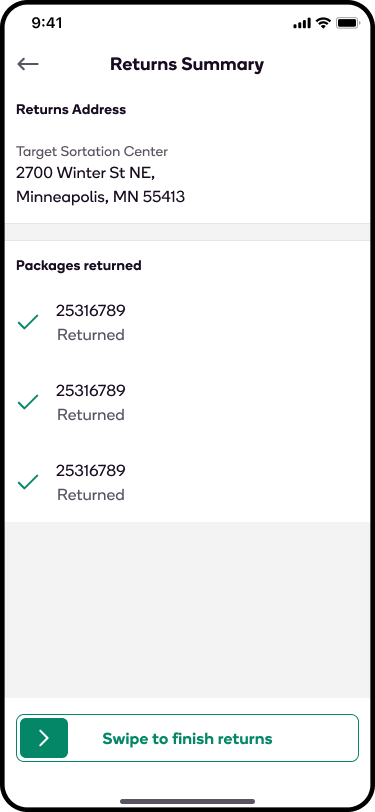
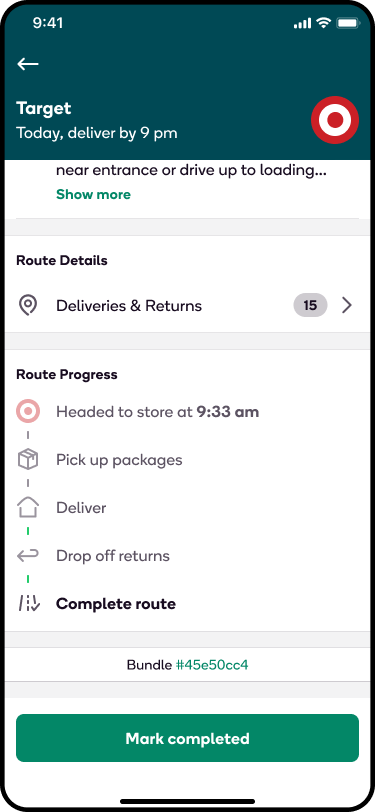
FAQ
What should I do if I've marked a package as undeliverable but I'm still able to deliver it?
- If you've marked a package as undeliverable but find out that you are able to complete delivery, you should tap Retry Delivery at the bottom of the Delivery Summary page in the app.
